Please refer to our detailed guide here.
Where are the files saved on Android?
Since the latest changes in Android 10, applications are now only allowed to write data into their respective data folder. To find your saved file simply open your phone’s internal storage and locate the Android/data/com.overheadgames.epicgenerator/files/save folder.
I’m using the Steam/Google Play version, why are the free packs not showing up in the software?
When you register a new account, the server doesn’t know if it belongs to an existing Steam or Google Play account.
The best way to register is to either open the website from the message box when completing the Tutorial or clicking the “Earn more” button on the Free pack counter in the Main menu. When opening the Profile page from any of these places, your auto-generated account id is passed to the server, so once you log in and unlock your packages, they’ll be automatically synced in the software (you’ll need to Logout/Login, or restart the app to force a sync).
If you registered an account without coming from the software, you’ll need to manually link your accounts to the newly created one. We have detailed Account Linking guides for both Steam and Google Play you can follow. They are short, and it only takes a minute to do. As a result, you’ll unlock an additional package for free, and will have the ability to share your collection on all of your devices.
Are Season #1 packages outdated?
There is a noticeable difference in quality between Season #1 (which we developed when the program first launched) and Season #2 (for which we used all the feedback we got since the launch of the software and improved on every aspect). So if you want to get a sense of the general quality of the software, we recommend unlocking or buying Season #2 packages first (the Starter Bundles are a perfect way to start).
So why do we keep the Season #1 packages? Because there are certain character types (like Dwarfs or Anthro Cats), which we haven’t developed an alternative for in Season #2. We also created Season #2 while keeping in mind the characters in Season #1, so in some cases, you’ll be very happy with what you’ll find in Season #1. We didn’t want to take this option away.
What do I get if I buy the Pro Version?
You will be able to Export your images without the watermark image, and you can use them without mentioning that you’ve created them using the software. You also unlock some extra features listed on the store page of the Pro version.
Why do I need to register on the site to use the program?
We offer cross-platform support for your purchases. Once you’ve bought any of the packages on any of the available platforms, it will be available on all others. We use your registration as a unique identifier. We also offer various ways to unlock free packages by our Achievement and Invite system, which are tied to a user account.
Where do I find the Season #1 packages?
They live under the “Season #1 Packs” icon in the main menu.
When I turn on coats, the armguards turns off. Why can’t I have both?
There are some restrictions at the moment when trying to use multiple categories which may cut in each other, and wouldn’t look nice. We are working on removing these limitations and keeping them on a minimum.
What are Themes?
Themes define what items you see in the common categories. Currently, there are only two, Modern and Fantasy. If you only have Fantasy packs active, the backgrounds, effects, cards will only display items that came in these categories. When you turn on packs from the other theme, its common content will be displayed too.
What are the differences between Seasons?
Season #1 was the starter collection for the software. We’ve been listening to feedback from our users and tried to improve the overall experience of the program.
In the Season #1 packages, the resolution was smaller, and the available categories were way less in numbers.
In Season #2 we added a couple of new features, like being able to Toggle whether the items should be in front or in the back, moving the base character around, using virtual alpha to hide some of the unwanted elements, generally improving the quality of the images, and also scaled up the resolution, to be more suitable for general use.
In Season #3, we also started to experiment with new ideas and graphical styles, while working with new artists to provide value for users who weren’t looking for realistic images.
Under what license can I use the pictures for my project / business project?
Quote from our license agreement:
Permission is granted to anyone to use this software for any purpose, including commercial applications, subject to the following restrictions:
1. The origin of the material generated by this software must not be misrepresented; you must not claim that you created the original artwork.
2. You can re-use any material generated by this program with or without any modification in your own products, but an acknowledgement of the pictures are generated by the “ePic Character Generator” in the product documentation is required if using the non-pro version.
3. You may not resell any material in any form without adding custom value.
Is everything available in the program shown in the Demo packages?
The short answer is no. The Demo packages are only there to provide a free way to try the program. They come with very limited content and functionality, but provide a nice backbone for your future characters, if you decide to purchase additional wardrobes for them.
Can I use a white/transparent background for my character?
You can select the None background (the very first with the zero icon), and your character will be saved with a transparent background when pressing Export in the Settings menu.
Can I mix the content of the packages?
Each package consists of two modules. The first module is the character, and all the items attached to the character, while the second module has all the common elements, like backgrounds, background items, companions, tokens, effects.
In Season #1, only the second module is shared between the packages using the same Theme, meaning you’ll see all available Fantasy backgrounds and companions when editing a Fantasy character, and the same goes for Modern ones. Once you unlock an additional package in Season #1, you’ll get new backgrounds and items usable for all Season #1 characters.
In Season #2, every pack in the same base (Female, Male and Muscular Male) can be activated at the same time, and all items are shared between the characters. You can visit the Settings screen to select which packs should be active. Concerning the second module, all backgrounds, items, and companions are automatically active in the given Theme, similar to how it works in Season #1.
In Season #3, since all packages are independent of each other, nothing is shared.
I have the Pro Version from the Season #1 bundle. Does it work on my Season #2 packages?
Yes it does. Once you’ve purchased the Pro Version, it will take effect on all of the future packages too.
I don’t find a specific item I would really want to use. Can you add it?
We are constantly monitoring our Forums to see what our users lacking and try to add those items in future packs. If you have such an inquiry, please join the conversation with your ideas. It happens that sometimes one of our veteran users come to the rescue and provide the items you were looking for. Also if you have some artistic skills, you can add items on your own by using the Developer Program. If you happen to create something which you think would add value to other users, you can submit your creation and share it with others.
How can I save my character?
Using the Save function in the Settings menu.
What hotkeys are available in the Editor?
While holding the Ctrl key press R to Reset and U to Undo. Use S to Save, L to Load and E to Export without going to the Settings menu. You can also press A to switch on all owned packages for the given base character while in the editor.