1. Take your image.
I choosen this character random from the gallery:

2. Make a new layer, and make a big soft rounded eraser brush some spot. (this will be the glowing area)
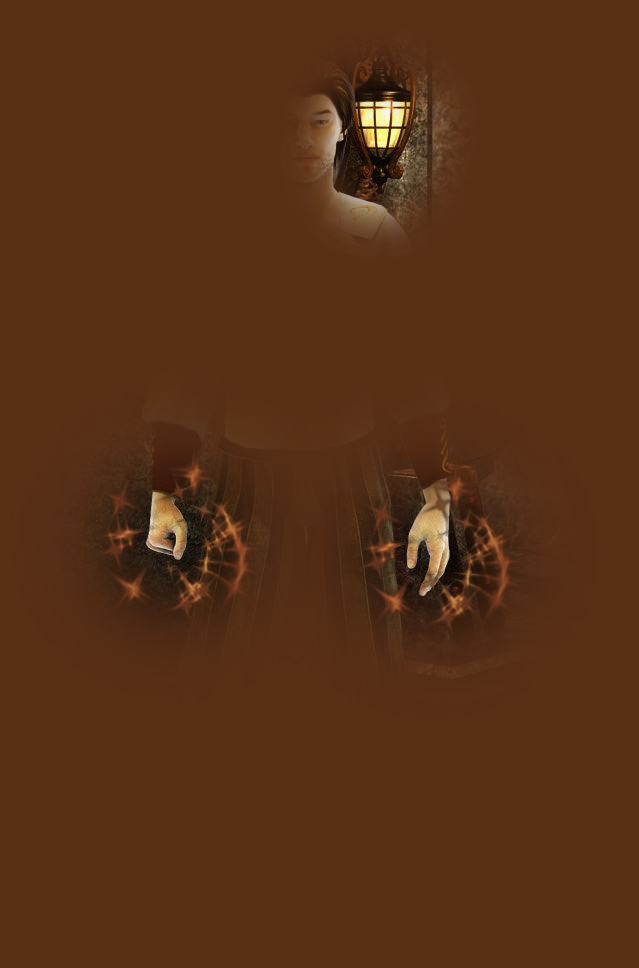
3. Set the new layer “Multiply”

4. Take a simple brush, and make some lines over the character. I used the brush setting “screen”, where for more glowing effect, paint over and over some times some parts

5. New layer, soft rounded brush, also screen setting, makde big big spots.

6. Set it to “soft light”

7. New Layer, choose a dark color (not black), and paint the “shadow part”. (i removed the triskel’s glow, because it was meanless) (check his face, the left side is simple overpainted, some part of the shirt, etc

8. Set the shadow Layer to “soft light”

9. Optional step:
Merge layers, duplicate it, set the new layer “soft light” (around 30%)
